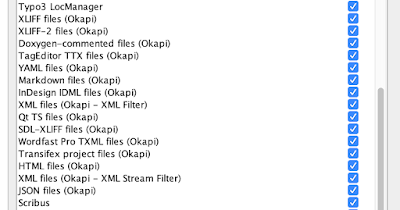Introducing the Okapi Framework plugin for OmegaT
This is a summary for people who want a "shortcut".
[Updated Feb. 1st 2022 with link and version updates]
The Okapi Framework is "a cross-platform and free open-source set of components and applications that offer extensive support for localizing and translating documentation and software."
From very early on the people behind the Okapi Framework have helped OmegaT users with a number of facilities, among which the "Filters Plugin for OmegaT", which brings transparent support for file formats such as:
- Doxygen-commented files
- HTML files
- InDesign IDML files
- JSON files
- Markdown projects.
- Transifex projects.
- TS files
- Trados TagEditor TTX files
- Wordfast pro TXML files
- XLIFF 1.2 files
- XLIFF 2.x files
- XML files (with or without ITS support)
- YAML files
Basic requirement
Make sure you have a recent version of OmegaT (use version 4 and above).To use the plugin in OmegaT
- Enter your OmegaT configuration folder by using the Options > Access Configuration Folder menu in OmegaT
- If there is no "plugins" folder in that configuration folder, create one

Create the "plugins" folder if it is not already there. - Download the plugin from the distribution site (1.9-1.41 at the time of this writing): https://okapiframework.org/wiki/index.php?title=Okapi_Filters_Plugin_for_OmegaT#Download_and_Installation
- Unzip if necessary, check the readme.html file if you want
- Copy the okapiFiltersForOmegaT-1.9-1.41.jar file to the OmegaT plugins folder that you identified above
- Restart OmegaT
Once you have installed the plugin, open OmegaT's File Filters preferences (Options > File Filters...) You should see a number of filters that have their name appended with "(Okapi)".
Et voilà.
Now, 3 things
- [obvious, but it doesn't cost much to repeat]
If anything doesn't work as planned, carefully read the information in the links above and see that you have followed all the instructions and checked all the requirements. This article is only a summary. - [beginner level]
OmegaT already has native filters for some of the Okapi filters. If you want OmegaT to use the Okapi filters, uncheck the native filters. - [advanced level]
The Okapi filters have a default behavior that is reasonable enough. If you want to modify that behavior, you'll need to create a custom filter parameters file (.fprm extension) from within Rainbow. You'll use OmegaT's filter specific options (select the Okapi filter in OmegaT's Filter Filters interface, click on "Options...") to select that file so that OmegaT uses it.
Adding a parameter file to customize the Okapi XLIFF filter behavior